Mastering the Art of Using the Google Search Bar
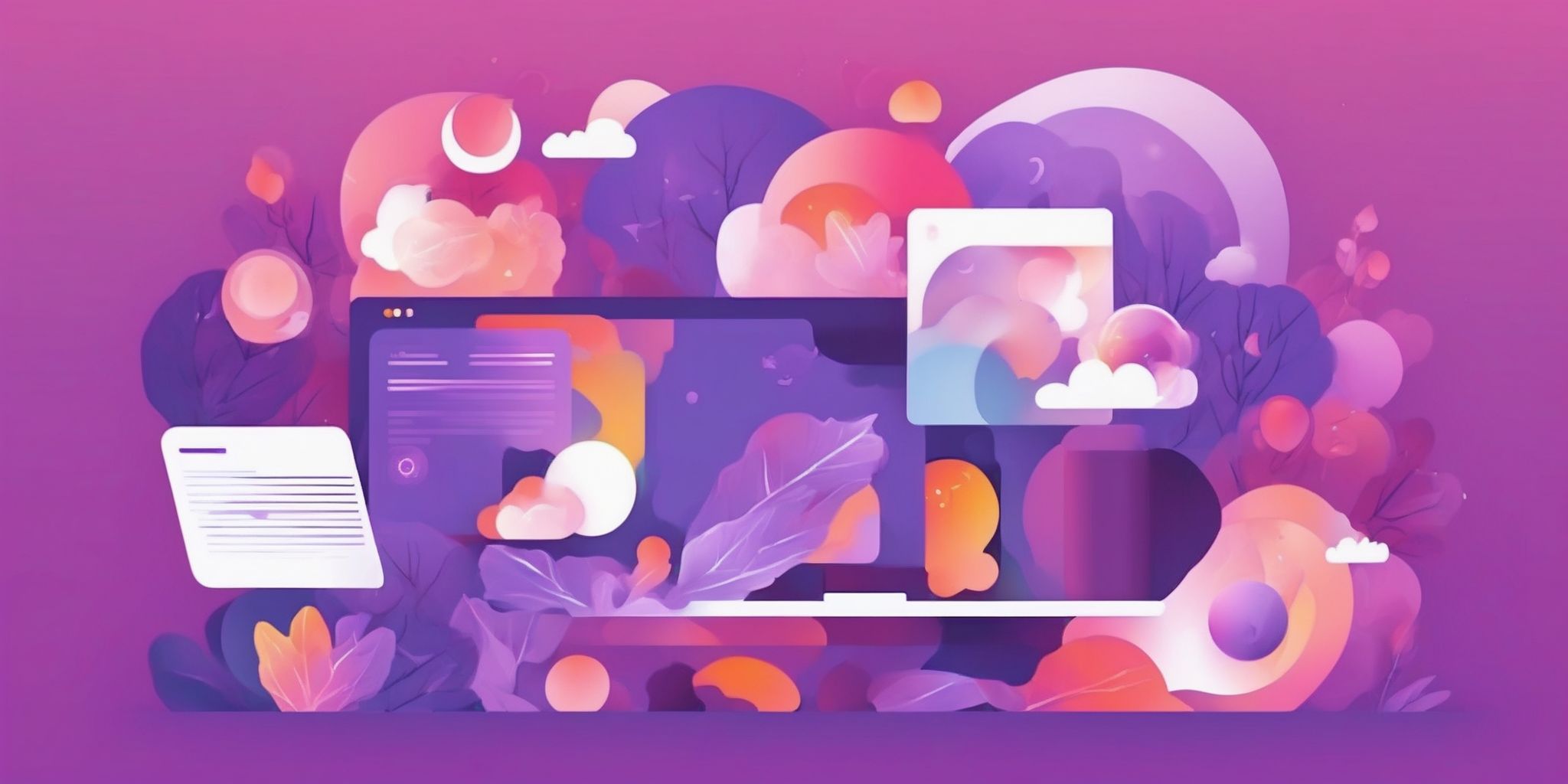
In a world where information reigns supreme and the answers to all our burning questions are just a few keystrokes away, it's safe to say that we've all become somewhat Google-dependent. Whether we need to troubleshoot a tech issue, find a recipe for tonight's dinner, or settle a casual debate among friends, the Google search bar has become our trusty digital compass. But are we truly making the most of this powerful tool at our fingertips?
In this article, we'll take a deep dive into mastering the art of using the Google search bar, unveiling tips and tricks that will make you a search-savvy wizard, uncovering hidden gems, and transforming your online information-seeking journey into a true adventure. So, buckle up and get ready to unlock the full potential of the Google search bar like never before!
What is the Google Search Bar?
The Google search bar is the main tool through which users interact with the Google search engine. It serves as a gateway to accessing the vast amount of information available on the internet. By simply typing in their queries or keywords, users can easily find relevant search results, websites, images, news articles, and more.
The search bar offers various features and search operators, such as quotation marks for exact matches and the minus sign to exclude terms, enabling users to refine their search and obtain more accurate results. With its user-friendly interface and powerful search capabilities, the Google search bar empowers users to find the information they need quickly and efficiently.
Basic Search Techniques
Understanding the Search Operators
Search operators are powerful tools within the Google search bar that help refine and narrow down search results. By using quotation marks, you can find exact matches for specific phrases or keywords. The minus sign allows you to exclude certain terms from your search. Double quotes can be used to find synonyms and alternate versions of a word. Additionally, search tools like filtering by date, file type, or reading level enable you to find more specific information. These operators greatly enhance the search experience and make it easier to find the desired information efficiently.
Using Quotation Marks for Exact Matches
Using quotation marks in the Google search bar is a useful technique for finding exact matches. By placing a phrase or specific words within quotation marks, you instruct Google to only display results containing that exact phrase or words in the given order. This helps refine your search results and saves time by excluding irrelevant hits.
For example, if you search for "how to make chocolate chip cookies" in quotation marks, Google will only show pages with that exact phrase, rather than pages that mention chocolate, chip, and cookies separately. This ensures that the results closely match your intended search query and provide more relevant information.
Using the Minus Sign to Exclude Terms
By using the minus sign in the Google search bar, you can exclude specific terms from your search results.
For example, if you're looking for information on healthy eating but want to exclude results related to diets, you can search for "healthy eating -diets". This allows you to refine your search and focus on the information that is most relevant to you. It's a simple technique that helps you filter out unwanted results and save time.
Using Double Quotes for Synonyms
- When using the Google search bar, you can improve your search results by using double quotes to find synonyms of a specific word or phrase.
- By placing double quotes around a word or phrase, Google will search for exact matches and variations of that term, helping you discover relevant information.
- For example, if you're researching "web design" but also want to explore related terms like "website development" or "digital design," you can search for "web design" and Google will show results that include those synonyms.
- This technique expands your search scope and ensures you don't miss out on valuable information that may use different but similar terms.
Filtering Results with Search Tools
When using the Google search bar, you can optimize your search results by utilizing the search tools available. These tools allow you to narrow down your search and find more relevant information. For example, you can filter results by date to find the most recent information on a particular topic. Additionally, you can filter by file type to specifically search for documents, images, or videos. Another useful tool is filtering by reading level, which helps you find content suitable for your desired level of comprehension. By leveraging these search tools, you can save time and find more specific and valuable search results.
Filtering by Date
Filtering by date in the Google search bar allows you to find the most recent information on a specific topic. This is especially useful when searching for news articles, research papers, or blog posts. To filter by date, click on "Tools" below the search bar, and then select the desired time frame (e.g., past hour, past week, custom range).
For example, if you want to find the latest information on a current event, you can filter the search results to show articles published within the past 24 hours. This helps ensure that you get the most up-to-date and relevant information for your search.
Filtering by File Type
When using the Google search bar, you can filter search results by file type. This feature is helpful when you are specifically looking for a particular type of document or file format.
For example, if you are searching for research papers, you can filter the results to show only PDF files. Similarly, if you need images for a project, you can filter the results to display only JPEG or PNG files. This saves you time and ensures you find the specific resource you need without having to sift through irrelevant formats.
Filtering by Reading Level
When using the Google search bar, you can filter search results based on reading level. This feature is particularly useful for educators, students, or anyone who wants to find information suitable for their reading proficiency. To access this feature, click on "Tools" below the search bar, then select "Reading level" and choose the desired reading level, such as "Basic," "Intermediate," or "Advanced." By filtering results based on reading level, you can easily find content that suits your learning needs or helps you understand complex topics at a more accessible level.
Advanced Search Techniques
Using Advanced Search Operators"}, { "type": "h4", "text": "site: Operator to Search within a Specific Website
The "site:" operator is a powerful tool in the Google search bar that allows you to search within a specific website. By using "site:" followed by the website URL, you can narrow down your search results to only include pages from that site. This operator is especially useful when you want to find information within a trusted source or explore a particular website's content more efficiently.
For example, searching "site:wikipedia.org Albert Einstein" will display results exclusively from Wikipedia related to Albert Einstein. Take advantage of the "site:" operator to quickly access the information you need from a specific website.
related: Operator to Find Websites Similar to a Given Site
The "related:" operator in the Google search bar allows users to find websites that are similar to a given site. By using this operator followed by a website URL, Google will generate search results that include sites with similar content or topics. This can be useful for discovering related sources, exploring different perspectives, or finding additional information on a specific subject.
For example, if you want to find websites similar to a popular cooking blog, you can enter "related: cookingblog.com" in the search bar and explore the suggested results. This operator provides a quick way to expand your knowledge and discover new resources in your areas of interest.
intitle: Operator to Search for Specific Words in Page Titles
The "intitle:" operator is a powerful tool in the Google search bar that allows you to search for specific words or phrases in the titles of web pages. By using this operator, you can narrow down your search results to find pages that directly relate to your topic of interest.
For example, if you're looking for articles about healthy eating, you can search for "intitle:healthy eating" to find pages that have "healthy eating" in their titles. This helps you quickly find relevant content without having to sift through irrelevant pages.
The "intitle:" operator is particularly useful when you're conducting research or trying to find specific information on a particular subject. It helps you refine your search and find pages that are more likely to contain the information you need.
Utilizing Google Search Features
- Take advantage of the Image Search feature to find visual content related to your search query, whether it's for inspiration, research, or simply to view images.
- Use the News Search feature to access the latest information on a specific topic or stay updated on current events.
- Make use of the Maps Search feature to find locations, get directions, or explore nearby businesses, restaurants, and attractions.
- By utilizing these features, you can enhance your search experience and gain more specific and relevant results.
Using the Image Search Feature
- Google search bar allows users to search for images based on specific keywords or criteria.
- It helps in finding images that are visually similar or related to a specific image.
- Users can upload an image to search for similar images or find more information about a particular image.
- The Image Search feature is useful for various purposes, such as identifying objects, finding inspiration for design projects, or researching visual content.
- It provides a convenient way to explore and discover visual content on the web.
Using the News Search Feature
- Stay up-to-date with current events by utilizing the News Search feature on the Google search bar.
- Access the latest news articles, blog posts, and press releases from a variety of sources.
- Refine your search results by specifying a timeframe or selecting different news categories.
- Easily find news related to specific topics or industries by using relevant keywords.
- Filter news results by location to focus on regional or local news.
- Use the News Search feature for research, keeping informed, or staying updated on industry trends.
Using the Maps Search Feature
Using the Maps search feature on the Google search bar allows you to quickly find locations, directions, and nearby businesses. Simply enter your desired location or type of business, and Google will display a map with relevant results. You can easily explore the area, view street images, and get detailed directions. This feature is particularly useful when you're planning a trip, looking for a restaurant or hotel, or trying to navigate an unfamiliar area.
For example, if you're in a new city and searching for a nearby coffee shop, using the Maps search feature can quickly provide you with options and directions.
Tips for Effective Searching
Using Descriptive Keywords
Using descriptive keywords is crucial for effective searches using the Google search bar. By using specific and relevant words that accurately reflect the information you are looking for, you can narrow down search results and find what you need more quickly.
For example, instead of searching for "best restaurants," try searching for "vegan restaurants in cityX" to get more targeted results.
Additionally, including specific details like location, product names, or any relevant specifics can further refine your search and deliver more relevant results. Using descriptive keywords helps you find the most relevant information efficiently.
Using Advanced Search Filters
Using advanced search filters in the Google search bar can significantly enhance your search experience. By utilizing filters such as date, file type, and reading level, you can narrow down your search results to find the most relevant information quickly.
For example, if you're looking for recent articles on a specific topic, you can use the "date" filter to limit results to a certain timeframe. If you're searching for a specific document type, you can use the "file type" filter to only display PDF files or Word documents.
By utilizing these advanced search filters, you can save time and find exactly what you're looking for without having to sift through numerous unrelated search results.
Evaluating Search Results
- Consider the source: Examine the credibility and expertise of the website or author providing the information.
- Cross-reference multiple sources: Verify the accuracy and consistency of the information by checking multiple reliable sources.
- Check the date: Ensure the information is up to date, especially when looking for current news or statistics.
- Scan for relevance: Look for search results that directly address your query or provide helpful insights.
- Review user feedback or ratings: Consider the feedback from other users to gauge the quality and relevance of the search results.
Assessing Credibility of Sources
- Look for authoritative domains like educational institutions or government websites.
- Check for author credentials and expertise in the subject matter.
- Examine the publication date to ensure relevance and accuracy.
- Cross-reference information with multiple sources to validate facts.
- Avoid relying solely on user-generated content or anonymous blogs.
- Be skeptical of overly biased or sensationalized content.
- Consider the overall reputation and trustworthiness of the website or publication.
- Use fact-checking websites or databases for additional verification.
Checking Multiple Sources
When using the Google search bar, it's vital to check multiple sources for accurate and reliable information. This helps to avoid potential bias or misinformation. Different websites, articles, and news sources may present varying perspectives or interpretations. By consulting multiple sources, you can gain a more comprehensive understanding of a topic.
For example, if you're researching a medical condition, it's beneficial to review information from reputable medical journals, government health websites, and trusted healthcare organizations. Cross-referencing information from multiple sources enhances the credibility and reliability of the information you find, enabling you to make well-informed decisions.
Over to you
Mastering the art of using the Google search bar is essential in this digital age. By understanding its capabilities and employing effective techniques, one can navigate the vast pool of information available on the internet more efficiently. Start by using specific keywords that accurately define what you're looking for in order to obtain more relevant results. Employ advanced search operators like quotation marks to search for exact phrases or the minus sign to exclude specific words.
Additionally, utilize Google's built-in features, such as the "site:" operator to search within a particular website or the "related:" operator to find similar sites. To further refine your search, employ various search filters, including those for images, videos, news, or specific time ranges. Lastly, maximize the potential of advanced search techniques like reverse image searching or finding definitions, ensuring that you make the most out of your Google search experience.